


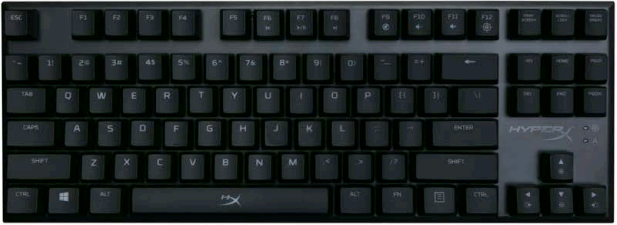

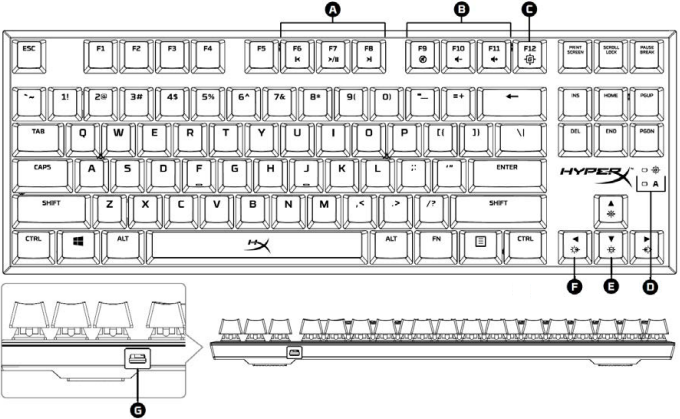
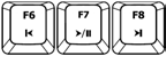
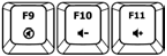


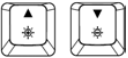
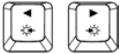

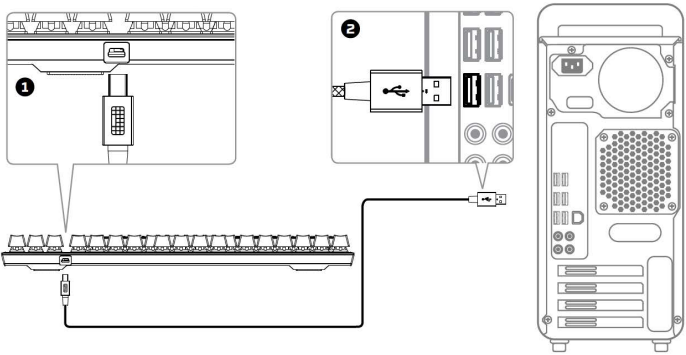

Press "FN" and a function key at the same time to activate it's secondary feature.
| Function Keys | Secondary Feature |
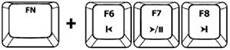 | Play/pause  , skip backwards , skip backwards  or skip forward or skip forward  your music or video. your music or video. |
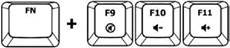 | Mute  , decrease , decrease  or increase or increase  your computer audio. your computer audio. |
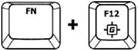 | Enable Game Mode  to disable the Windows key and avoid accidental interruption during gaming. When Game Mode is enabled the indicator will illuminate. to disable the Windows key and avoid accidental interruption during gaming. When Game Mode is enabled the indicator will illuminate. |
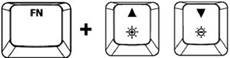 | Increase  or decrease or decrease  the LED backlight brightness. There are 5 levels of brightness: OFF, 25%, 50%, 75% and 100%. the LED backlight brightness. There are 5 levels of brightness: OFF, 25%, 50%, 75% and 100%. |
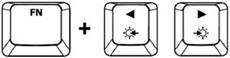 | Switch between the LED backlight modes with the following keys  / /  . . |
There are six LED backlight modes: Solid ► Breathing ► Trigger ► Explosion ► Wave ► Custom.
 + Right
+ Right  until the backlight turns off.
until the backlight turns off. + Right
+ Right  again to save your custom backlight profile.
again to save your custom backlight profile.If you are experiencing any issue with the keyboard you can perform a factory reset. You will lose your custom LED profile by doing this.
| Function Keys | Secondary Feature |
 + +  | Press both keys for 3 seconds until the keyboard backlight blinks. |

Here you can download full pdf version of manual, it may contain additional safety instructions, warranty information, FCC rules, etc.
Do you have a question about the Alloy FPS Pro HX-KB4RD1 that isn't answered in the manual? Leave your question here.
Thank you! Your question has been received!